dss-visual-edit
Troubleshooting
Column types are incorrect: the way data is displayed or edited in the webapp is not as expected
The plugin’s Visual Webapp uses the Original Dataset’s schema to display, sort, filter data and enable editing in the most appropriate way.
When a column meaning was defined explicitly, the webapp will use it; otherwise it will consider the storage type instead.
- Use a “Boolean” meaning to show boolean values as ticks and crosses and to enable editing with checkboxes; filtering will be text-based;
- Use a numerical meaning to restrict editing to numbers only, to enable sorting by numerical order, and filtering with min-max values;
- Use a “Date” meaning to enable sorting by chronological order, editing and filtering with date pickers;
- Use a “Text” meaning for both free-text input and for dropdowns (this will be specified in the Visual Webapp’s settings), text-based filtering, and sorting by alphabetical order.
When making changes, restart the webapp to have them taken into account.
Example
When following the steps from the “How to Use” guide, uploading the orders dataset and using it as-is in Visual Edit, the webapp would look like this:
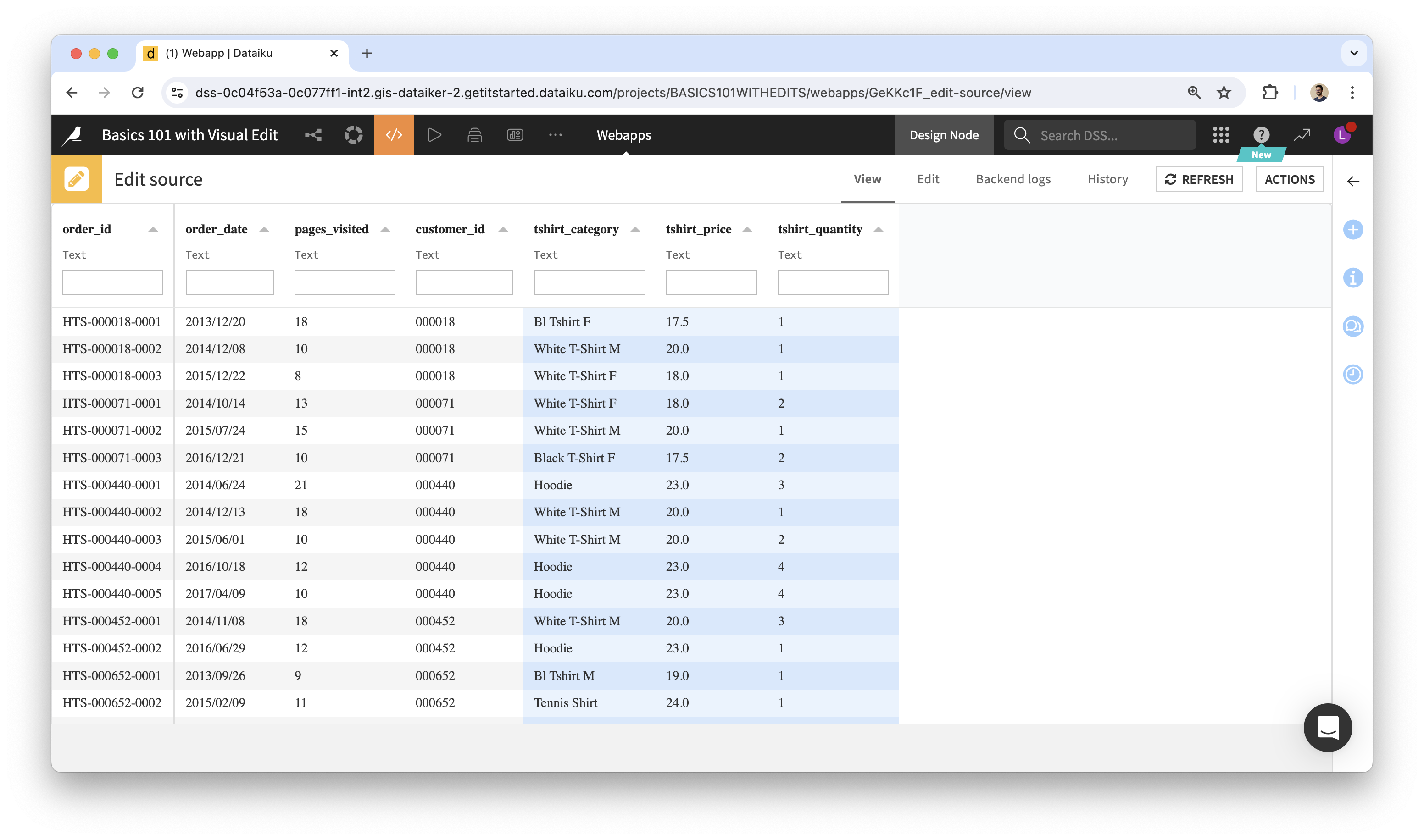
Tshirt price and quantities are not seen as numerical columns: column types are shown as “Text” in the webapp (below column names) and as a result we can input any type of data in them. This is expected, because all storage types were “string” in the uploaded dataset, and no column meanings were set explicitly. Here is how to fix:
- Set the column meanings for tshirt price and quantities as Decimal and Integer (see lock icon next to the meaning).
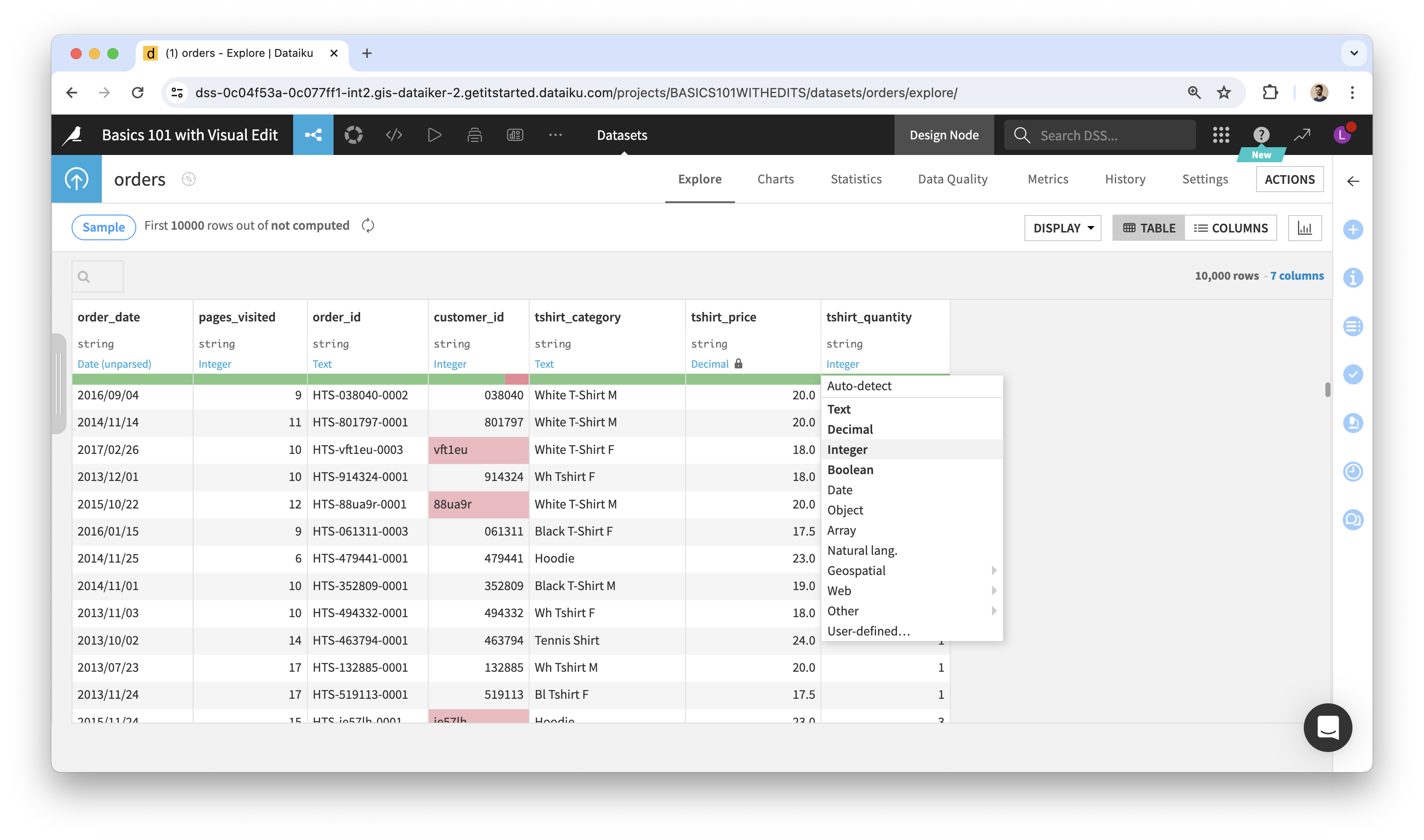
- Restart the webapp. It will now consider these columns as numerical. The webapp should look like this:
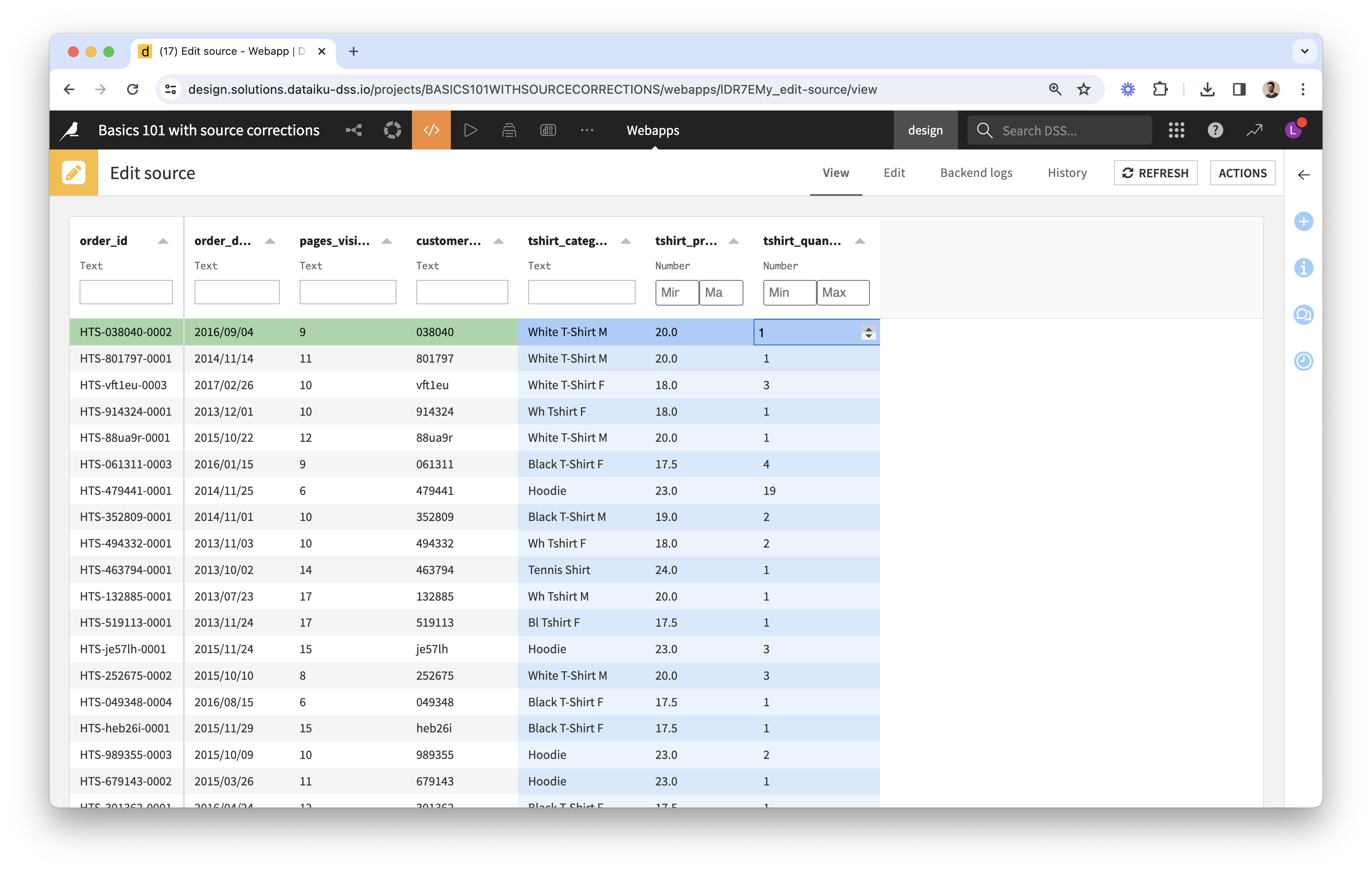
You can now test the webapp with a few edits. Here, you should only be able to input numerical values when editing tshirt price and quantities.
My Linked Record is stuck on “Searching” when trying to edit
Make sure that the column type for the Linked Record, in the Original Dataset, is the same as the column type for the Primary Key in the Linked Dataset.
My edits aren’t persisted
Certain values of edits such as “NA” are interpreted by the backend as missing values; this gives the impression that they are not persisted: when editing the cell in the frontend and reloading the webapp, the original value is back.
Behind the scenes, the edits do get recorded in the editlog; however, Visual Edit’s backend logic interprets these logs as indicating that the edited value is missing, so the edit isn’t applied. You can learn more in the section “About the Replay edits recipe” below.
The plugin’s webapp/recipes are not behaving as expected
Relationship between webapp and recipes
- When opening the webapp in your browser, the same code as the recipes’ is executed, from the original dataset and the editlog, in order to present an edited view of the data.
- Edits made via the webapp instantly add rows to the editlog, but the edits and edited datasets are updated only when you run the corresponding recipes.
- When starting the webapp backend, settings such as primary keys and editable columns are copied into the Visual Edit fields of the original and editlog datasets (custom fields provided by the plugin). This is how the recipes have access to settings defined in the webapp.
About the Replay edits recipe
- The Replay recipe feeds from an editlog dataset.
- The edits dataset in output is the result of “replaying” edit events stored in the log: for a given cell edited multiple times, we would only see the last edited value.
- Its rows are a subset of the original dataset’s: it doesn’t contain rows where no edits were made.
- While the schema of the editlog dataset is always the same, the schema of edits is a subset of the original dataset’s: it doesn’t have columns that are display-only, but it has the same key columns and the same editable columns, plus a last_edit_date column.
Example:
- editlog in input:
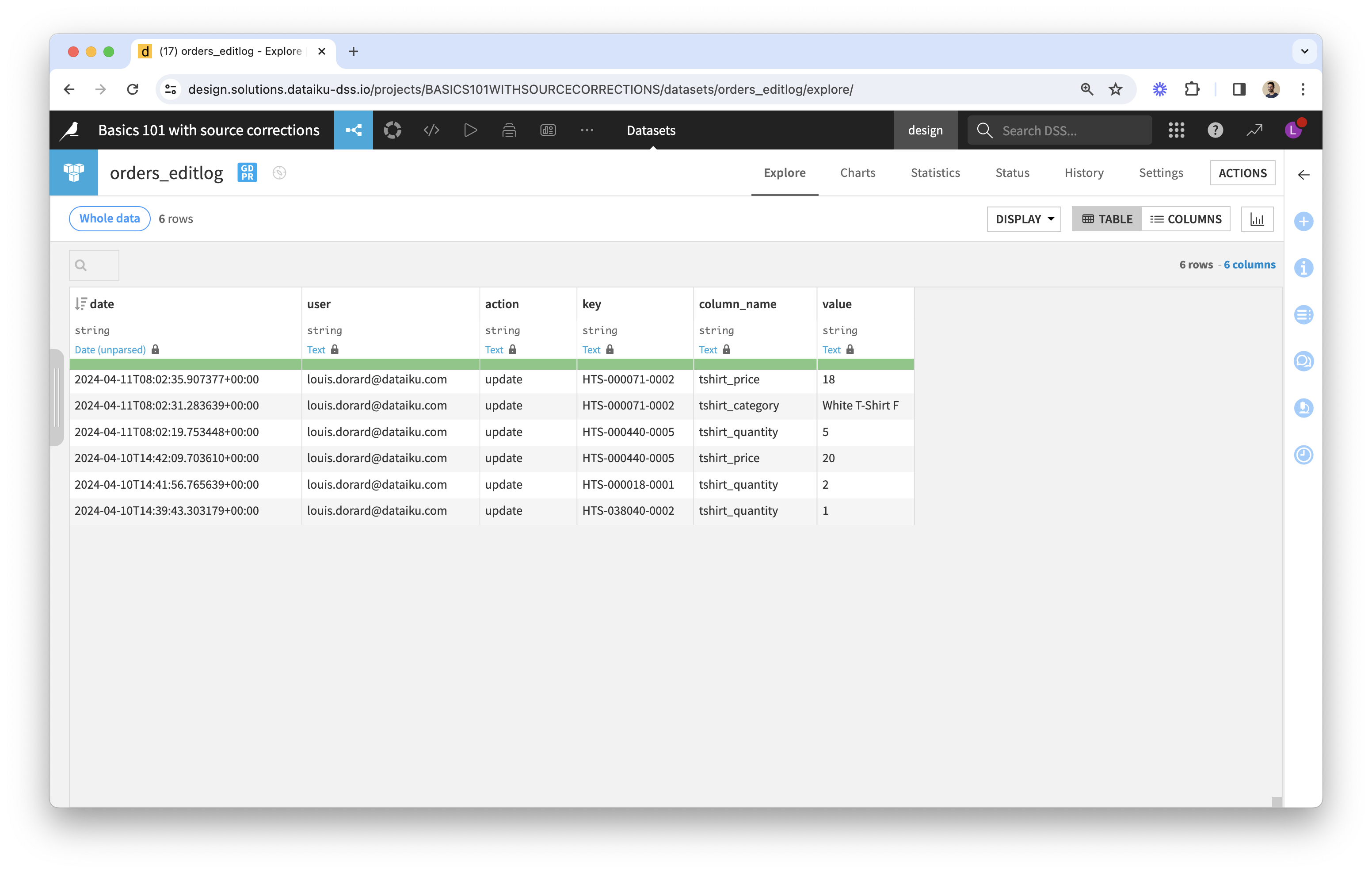
- edits in output:

About the Apply edits recipe
- The Apply recipe feeds from an original dataset and an edits dataset.
- The edited dataset in output is the result of applying the edits to the original dataset: for any given cell identified by its column and primary key values, if a non-empty value is found in edits, this value is used instead of the original one.
- It contains the same number of rows as the original dataset.
As a result of the above:
- It is impossible to empty a non-empty cell with this recipe. This is because empty values in edits are ignored.
- You can think of the edits dataset as…
- A “diff” between edited and original data.
- A dataset of overrides to apply to the original dataset.